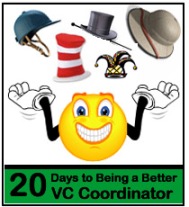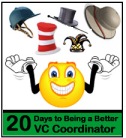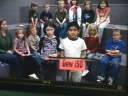This year for our 20-day challenge we are again writing for anyone who is supporting videoconferencing in their building or their district. 20 Days to Better Videoconference Projects will focus on how to increase your videoconference usage by scaling projects and managing your time. During this challenge we will share specific examples to get your 2010 off to a great start.
This year for our 20-day challenge we are again writing for anyone who is supporting videoconferencing in their building or their district. 20 Days to Better Videoconference Projects will focus on how to increase your videoconference usage by scaling projects and managing your time. During this challenge we will share specific examples to get your 2010 off to a great start.
Schools that are using videoconferencing to enhance and support curriculum begin by connecting with content providers and participating in managed projects to introduce the technology to their teachers and students. Those are both highly structured and supported avenues to implementation. Two challenging aspects to them are content providers cost money and if someone else is running a project, it might not meet your timeline as you need it to. In addition, you may have more classes that want to participate in a project than the available spots.
A solution can be to scale a collaboration so that it can meet your teachers’ timeline and curriculum. How can you assist with this with all of the other responsibilities in a timely manner?
Our plan is to create posts around weekly themes and walk you through a step-by-step plan. To get the most out of this challenge, we invite you to share tips and management that you have found effective so that we can learn together. If you are unclear about anything that we share, be sure to ask questions.
- Week 1: Getting Your Feet Wet with Read Around the Planet
- Week 2: Managing Exploding Projects and Collaborations
- Week 3: Designing and Scaling Your Own Projects
- Week 4: Time Tips and Tune-Ups
We’re targeting school level coordinators as our primary audience, but we know district and regional level VC coordinators will benefit from this exercise too. We will be collaborating and cross-posting each day’s challenge on our respective blogs as we did last year.
Task
- If you missed last year’s 20 Days Challenge, be sure to review it!
- Make sure you have an account in Collaborations Around the Planet (CAPspace), and that you have filled everything in under My Settings. Review this blog challenge from last year if you need more information.
- Subscribe to either of our blogs in your favorite reader (Roxanne or Janine ), or via email. You can also follow both of us on Twitter: Roxanne and Janine.
Your turn:
- What do you think is the best benefit of collaborative videoconference projects with other schools?
- What do you think is hardest about making collaborative videoconference projects happen?
We’re glad you are joining us for another 20 Day Challenge!
– Roxanne and Janine
If you are totally new to collaborative projects and/or would like step by step assistance making a collaborative project happen, from start to finish, sign up for Kid2Kid Videoconference Connections, a six week online course beginning January 25.