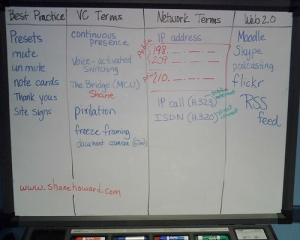This post continues our 20 Day Challenge to understand the technical aspects of videoconferencing.
This post continues our 20 Day Challenge to understand the technical aspects of videoconferencing.
No Internet, No Videoconference. A phrase we often say to the teachers and educators we support. So in today’s post, let’s look at some basic things to check when you can’t connect anywhere.
1. Is the Internet working in the school/district?
2. Is the Ethernet cable connected and in good condition?
- Follow the Ethernet (Internet) cable from the videoconference system to the wall Ethernet jack. Is it plugged in? Is it mangled looking? If the cart rolls over the cable too many times, the cable might not be functioning properly.
 3. Is there activity on the link or status lights?
3. Is there activity on the link or status lights?
- Check the link and status lights next to the spot where the Ethernet cable plugs in on the videoconference system. Are they on? Are the blinking? If not, you’re not plugged into a live jack.
- It’s a good idea to label the correct jack in the wall. Double check with your district technical support personnel to make sure that it is the correct one.
4. Can you call outside your school/district/network?
- Have a list of test sites handy.
- Call to one or more test sites and see if you get audio and video.
- Make sure both sites trying to connect are able to connect to a test site.
5. Did you give the correct IP address?
- Note to network/VC people: set up the endpoint so that it shows it’s public IP on the front page. It’s not the end user’s fault if they take the IP off the screen to give out their number and it’s a 10. internal address!
- Make sure you know your own IP address. It is usually listed on the front screen of your videoconference system.
References
- List of Test Sites
- Talk Like a Techie: 20 Day Challenge: Look for additional posts on specific dialing issues or setup.
Your Turn
- What tips do you have to share for troubleshooting your videoconference?
- Any other common problems you’ve run into? Please share!
Team-written by Janine Lim, Shane Howard, and Roxanne Glaser. The opinions expressed in these posts are based on our collective video conference experience connecting classes across multiple networks to connect them to zoos, museums, experts and other classes during the past 10 years. This series of posts reflects our usage and understanding, not that of any vendor or manufacturer. No one is paying us to write these. We are just sharing what we have learned.